Windows 7
Modify System Startup
In computer startup you can select the applications that should be start automatically when computer start.
There are two ways to modify startup....
1. Click on windows icon >>> then "All Programs" >> Right click on startup>>>Explore
When you explore the folder, you can then drag and drop or paste items here. For example, we have added a shortcut to "Paint" to the Startup for our personal user account folder below. This means that when Windows starts, "Paint" will also start
2. The second option for removing options involves using the System Configuration utility (commonly known by its launch command, “msconfig”). This program gives you much finer control over the programs and services (with emphasis on controlling the hidden ones) that start when you start your computer. Later in this manual, we will explore the System Configuration utility in more detail.
Go to >> Run>> Type> msconfig
From here you can enable or disable startup programes.
Add Network Printer in Windows 7
4.click on "The printer that I want isn't listed
8.Next
Forgot windows 7 password........ don't worry........... You are at right place
To Reset your windows 7 password just follow some simple steps....
1. Boot System With windows 7 disk and choose "Repair Your Computer"
2. Find "Command Prompt" Under System Recovery Tools
3. First you need to type the below command:-
copy c:\windows\system32\sethc.exe c:\
4. Now reboot the PC
5.Now press "Shift" key 5 times. Command prompt will open.
6. Now issue following command
net user (username) (newpassword)
Try and Enjoy.....
In computer startup you can select the applications that should be start automatically when computer start.
There are two ways to modify startup....
1. Click on windows icon >>> then "All Programs" >> Right click on startup>>>Explore
When you explore the folder, you can then drag and drop or paste items here. For example, we have added a shortcut to "Paint" to the Startup for our personal user account folder below. This means that when Windows starts, "Paint" will also start
2. The second option for removing options involves using the System Configuration utility (commonly known by its launch command, “msconfig”). This program gives you much finer control over the programs and services (with emphasis on controlling the hidden ones) that start when you start your computer. Later in this manual, we will explore the System Configuration utility in more detail.
Go to >> Run>> Type> msconfig
From here you can enable or disable startup programes.
Add Network Printer in Windows 7
1. Go to Device and Printers
2. Click "Add Printer"
3. Click on Add a network wireless or Blue..........
4.click on "The printer that I want isn't listed
5. Click add a printer using a TCP/IP address or hostname
6. Type the ip address of your printer
7.click use the drivers that is currently installed
8.Next
9.Next
10. Finish
Now Enjoy.............
Forgot windows 7 password........ don't worry........... You are at right place
To Reset your windows 7 password just follow some simple steps....
1. Boot System With windows 7 disk and choose "Repair Your Computer"
2. Find "Command Prompt" Under System Recovery Tools
3. First you need to type the below command:-
copy c:\windows\system32\sethc.exe c:\
4. Now reboot the PC
5.Now press "Shift" key 5 times. Command prompt will open.
6. Now issue following command
net user (username) (newpassword)
Try and Enjoy.....





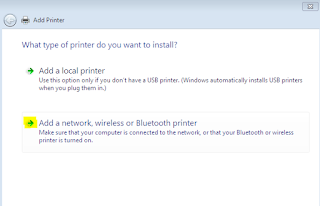



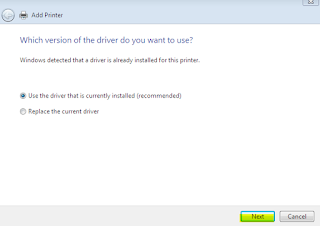



No comments:
Post a Comment