Modify System Startup
In computer startup you can select the applications that should be start automatically when computer start.
There are two ways to modify startup....
1. Click on windows icon >>> then "All Programs" >> Right click on startup>>>Explore
When you explore the folder, you can then drag and drop or paste items here. For example, we have added a shortcut to "Paint" to the Startup for our personal user account folder below. This means that when Windows starts, "Paint" will also start
2. The second option for removing options involves using the System Configuration utility (commonly known by its launch command, “msconfig”). This program gives you much finer control over the programs and services (with emphasis on controlling the hidden ones) that start when you start your computer. Later in this manual, we will explore the System Configuration utility in more detail.
Go to >> Run>> Type> msconfig
From here you can enable or disable startup programes.
Add Network Printer in Windows 7
4.click on "The printer that I want isn't listed
8.Next
Forgot windows 7 password........ don't worry........... You are at right place
To Reset your windows 7 password just follow some simple steps....
1. Boot System With windows 7 disk and choose "Repair Your Computer"
2. Find "Command Prompt" Under System Recovery Tools
3. First you need to type the below command:-
copy c:\windows\system32\sethc.exe c:\
copy /y c:\windows\system32\cmd.exe c:\windows\system32\sethc.exe
4. Now reboot the PC
5.Now press "Shift" key 5 times. Command prompt will open.
6. Now issue following command
net user (username) (newpassword)
Try and Enjoy.....
Today we will learn how to create new user account in "Windows 7 Professional"
1. Click on window icon

2. Right click on computer and click "Manage"
3.Click on "Local Users and Groups"
OR
Go to RUN and type "lusrmgr.msc" and hit enter
4. Double Click on users
5. Right click on blank area and select new user
6. Fill user details
7. click create.
Done............
Windows 7 Command Every User Must Know
1. System File Checker:- is a great tool to check system files integrity. If any file found missing or corrupt they will be replaced with new one with this command.
Command is:- sfc /scannow
2. Device Driver checker:- Incorrect device driver can create many problems. You can check installed device drivers by using this command.
Command is:- driverquery
for more information use :- driverquery -v
3. Ping:- Ping command is used to check the network connectivity. you can ping a IP address or a Domain name.
Example:- ping 192.168.1.1
ping google.com
4. Trace Route:- Trace route command is used to track the path from source computer or router to destination device/ Address:-
In windows command is :-
5. Net view:- This command is used to view connected system in a LAN.
Command is :- netview
6. Net use:- This command is used to check the active Remote desktop sessions.
command is:- net use
7. IP Config:- This command can be used in multiple way with different switches
A). To check the IP address :- ipconfig
B). To release IP address provided by DHCP:- ipconfig /release
C). To get new Ip address from DHCP:- ipconfig /renew
8. Tasklist:- When task manager will not work, you can check and kill tasks from command line with these commands:
tasklist
taskkill
9. Find Your System MAC
Command is:- getmac
10.You can drag and drop folder in command line to call the folder path.
Enable Telnet In Windows 7
-> Go to control panel
-> Click program and features
-> Click "Turn Windows Features On or Off"
-> Click on check box to enable or disable Telnet
-> You can enable or disable all program listed in this console.
Steps to Enable or Disable Remote Desktop Windows 7
How to Create New Hard Dive Partition or Divide Existing Partition
1. Right click on Computer icon and go to "Manage"
2. Click on Disk Management
OR
Go to Run and type"Diskmgmt.msc"
3. To create new partition Right click on "unallocated" space and select "New Simple Volume"
4. Click Next
5. Specify space for New Partition and click Next
6.Choose Drive letter and click Next
7.Select format file system and click Next
8. Click Finish.
To Divide Existing Partition
1. Go to Disk Management and right click on partition which you wants to shrink
2. Click on Shrink Volume
3. Enter the space, how much you wants to shrink
4.Click on Shrink
5. You will get new free space
6. Now repeat step to create New partition form free space.
Add application in right click menu
1. Go to RUN type regedit and press enter
2. Press yes
3.Click HKEY_CLASSES_ROOT
4. Click "Directory" then click "Background" then click "Shell"
6. Right click on shell select New ->> Key
7. Give name for application which you wants to see in right click menu ex. (mspaint)
8. Click on folder your application folder and double click on "default" file in right pane.
9. Go to application installed folder location
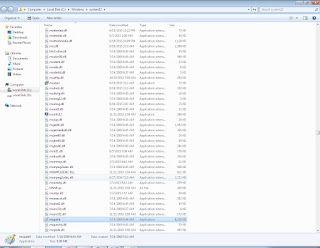
10. shift+Rightclick on application exe
11. select copy path as
12. paste it in "Default" file Value data
13. Press ok and close all open windows
14. Right click on desktop you will find application in menu
How to enable advance password security for Windows 7
1. Go to Run and type "syskey" and click ok
2. Click yes
3. Click "update"
4. Enter password and click ok
5.click ok
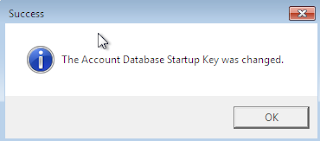
6. Restart computer, now windows will not boot until you will not enter correct password.
These steps will encrypt SAM Database (Security Account Manager) and it is very difficult to bypass or break this.
In computer startup you can select the applications that should be start automatically when computer start.
There are two ways to modify startup....
1. Click on windows icon >>> then "All Programs" >> Right click on startup>>>Explore
When you explore the folder, you can then drag and drop or paste items here. For example, we have added a shortcut to "Paint" to the Startup for our personal user account folder below. This means that when Windows starts, "Paint" will also start
2. The second option for removing options involves using the System Configuration utility (commonly known by its launch command, “msconfig”). This program gives you much finer control over the programs and services (with emphasis on controlling the hidden ones) that start when you start your computer. Later in this manual, we will explore the System Configuration utility in more detail.
Go to >> Run>> Type> msconfig
From here you can enable or disable startup programes.
Add Network Printer in Windows 7
1. Go to Device and Printers
2. Click "Add Printer"
3. Click on Add a network wireless or Blue..........
4.click on "The printer that I want isn't listed
5. Click add a printer using a TCP/IP address or hostname
6. Type the ip address of your printer
7.click use the drivers that is currently installed
8.Next
9.Next
10. Finish
Now Enjoy.............
Forgot windows 7 password........ don't worry........... You are at right place
To Reset your windows 7 password just follow some simple steps....
1. Boot System With windows 7 disk and choose "Repair Your Computer"
2. Find "Command Prompt" Under System Recovery Tools
3. First you need to type the below command:-
copy c:\windows\system32\sethc.exe c:\
copy /y c:\windows\system32\cmd.exe c:\windows\system32\sethc.exe
4. Now reboot the PC
5.Now press "Shift" key 5 times. Command prompt will open.
6. Now issue following command
net user (username) (newpassword)
Try and Enjoy.....
Today we will learn how to create new user account in "Windows 7 Professional"
1. Click on window icon
2. Right click on computer and click "Manage"
3.Click on "Local Users and Groups"
OR
Go to RUN and type "lusrmgr.msc" and hit enter
4. Double Click on users
5. Right click on blank area and select new user
6. Fill user details
7. click create.
Done............
Windows 7 Command Every User Must Know
1. System File Checker:- is a great tool to check system files integrity. If any file found missing or corrupt they will be replaced with new one with this command.
Command is:- sfc /scannow
2. Device Driver checker:- Incorrect device driver can create many problems. You can check installed device drivers by using this command.
Command is:- driverquery
for more information use :- driverquery -v
3. Ping:- Ping command is used to check the network connectivity. you can ping a IP address or a Domain name.
Example:- ping 192.168.1.1
ping google.com
4. Trace Route:- Trace route command is used to track the path from source computer or router to destination device/ Address:-
In windows command is :-
5. Net view:- This command is used to view connected system in a LAN.
Command is :- netview
6. Net use:- This command is used to check the active Remote desktop sessions.
command is:- net use
7. IP Config:- This command can be used in multiple way with different switches
A). To check the IP address :- ipconfig
B). To release IP address provided by DHCP:- ipconfig /release
C). To get new Ip address from DHCP:- ipconfig /renew
8. Tasklist:- When task manager will not work, you can check and kill tasks from command line with these commands:
tasklist
taskkill
9. Find Your System MAC
Command is:- getmac
10.You can drag and drop folder in command line to call the folder path.
Enable Telnet In Windows 7
-> Go to control panel
-> Click program and features
-> Click "Turn Windows Features On or Off"
-> Click on check box to enable or disable Telnet
-> You can enable or disable all program listed in this console.
Steps to Enable or Disable Remote Desktop Windows 7
-> Right click on computer
-> Click on properties
->click on remote settings
-> you can select option here accordingly
How to Create New Hard Dive Partition or Divide Existing Partition
1. Right click on Computer icon and go to "Manage"
2. Click on Disk Management
OR
Go to Run and type"Diskmgmt.msc"
3. To create new partition Right click on "unallocated" space and select "New Simple Volume"
4. Click Next
5. Specify space for New Partition and click Next
6.Choose Drive letter and click Next
7.Select format file system and click Next
8. Click Finish.
To Divide Existing Partition
1. Go to Disk Management and right click on partition which you wants to shrink
2. Click on Shrink Volume
3. Enter the space, how much you wants to shrink
4.Click on Shrink
5. You will get new free space
6. Now repeat step to create New partition form free space.
Add application in right click menu
1. Go to RUN type regedit and press enter
2. Press yes
3.Click HKEY_CLASSES_ROOT
4. Click "Directory" then click "Background" then click "Shell"
6. Right click on shell select New ->> Key
7. Give name for application which you wants to see in right click menu ex. (mspaint)
8. Click on folder your application folder and double click on "default" file in right pane.
9. Go to application installed folder location
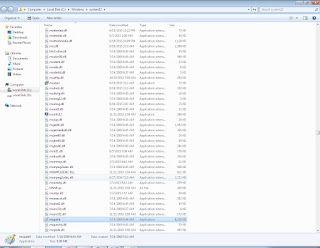
10. shift+Rightclick on application exe
11. select copy path as
12. paste it in "Default" file Value data
13. Press ok and close all open windows
14. Right click on desktop you will find application in menu
How to enable advance password security for Windows 7
1. Go to Run and type "syskey" and click ok
2. Click yes
3. Click "update"
4. Enter password and click ok
5.click ok
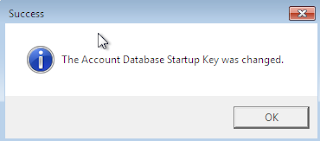
6. Restart computer, now windows will not boot until you will not enter correct password.
These steps will encrypt SAM Database (Security Account Manager) and it is very difficult to bypass or break this.





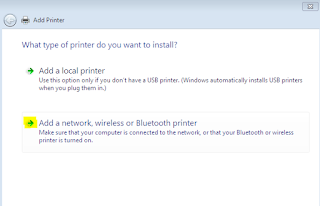



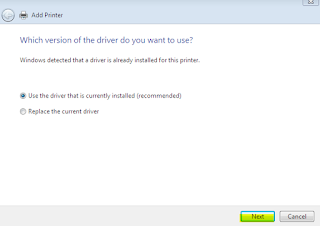




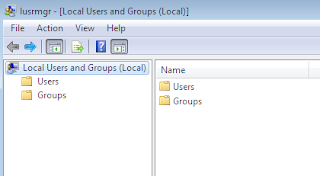





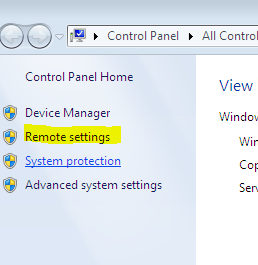











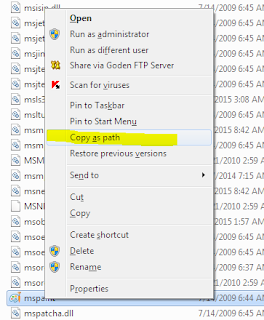
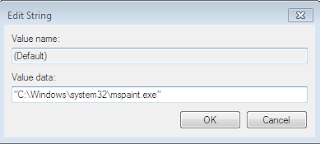
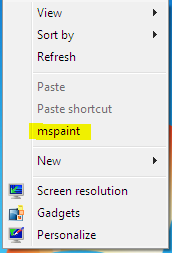





No comments:
Post a Comment